Please follow these steps to create your own guide image for your landing page (honeypot page).
How to Create a Custom Image for Your Custom Monkey’s Fist
-
Take your PDF guide and open it in an image editing program. You should only see the cover page, because many image editors do not open PDFs in separate layers. This is what you want.
-
Save the image as “front.jpg” or "front.png”.
-
Open Image Size (depending on what program you are using, this will probably be under Tools or Edit).
-
Check to see how tall the image is and note it down somewhere. Also note the DPI.
-
Create a new blank file. Make the dimensions the same height as the cover image and around 80 pixels wide and make sure the DPI is the same as the cover image. This will be the “spine” image. Make sure this image isn’t too narrow or too wide.
-
Save this as “spine.jpg” or “spine.png”
-
Go to 3d-pack.com.
-
Upload the cover image and spine image where indicated. You don’t need to upload anything for the backside.
-
Click the “create 3D box” button. After a few secondss, your guide cover image will appear.
-
Click and drag it to a nice looking angle (make sure it doesn't show too much of the "green" book cover). You can look at your current honeypot page to see how the guide image looks.
-
Then click the “PNG” button.
-
Right click on the image to save it to your desktop.
-
Open the image in an image editing program.
-
Draw a selection box tightly around the image and crop the image. You want to crop out the 3D package logo and to crop out much of the mirror reflection at the bottom.
-
Save the image as "guidename.png". You can shorten long names where appropriate.
-
Email this image to us at support@architectsmarketing.com.