If you want to create a new portfolio page that only shows projects from a specific category (only residential or remodel or commercial, etc) you need to find the ID number of the category you want to show. Then you will place that number into a shortcode that goes onto the new page you're creating.
First find the category ID number:
- Log into your website and go to Portfolio Category.

- In the list of Categories on the right, hover over the category you need the ID for. When you hover over it, at the bottom of the screen, small text will appear that will have the ID number listed. This is that particular categories ID number. In this example, the Retail category ID number is 19.

- For this example, the number 19 is what you need to add to the shortcode. Now you need to create a new page, title the page after the category you want it to show (in this case, Retail will be the page title).
- In the edit box, place this shortcode: [portfolio number="-1" column="3" filter="false" animation="right" categories="19" /] Make sure that the number in categories="#" is the ID number of the category you want to show. Publish this page.

- Now you need to add this page to the navigation menu. It should be placed as a drop down item under Portfolio.
- Go to Appearance>Menus.
- Select the new page you created in the box to the left. In this example it is Retail. Click Add to Menu.
- Drag the new menu item (Retail) to the appropriate spot. To make a drop down under Portfolio, you need to place the menu item under Portfolio and slightly indented.
-
Click Save Menu.

- That's it! Congrats.