If you create a new form for a new monkey's fist landing page or for a newsletter signup, then you'll need to be able to link the form from the landing page to your AMS so the lead capture information gets put into your contacts list. The steps below show you how to do this. It is assuming that your form will have fields for First and Last Name and Email (same form fields as on the landing pages we set up for you). If you want different fields, then email our support to have us set it up for you.
This is also useful if you tried to edit the code for one of your landing pages and broke it. You can fix it with the information below.
This is the code you'll need:
<form id="_form_15" accept-charset="utf-8" action="//YOURACCOUNT.archfollowup.com/proc.php" enctype="multipart/form-data" method="post">
<p style="text-align: center;"><input style="border: 1px solid #444; padding: 8px; color: #888; width: 300px;" name="fullname" type="text" placeholder="First and Last Name" /></p>
<p style="text-align: center;"><input style="border: 1px solid #444; padding: 8px; color: #888; width: 300px;" name="email" type="email" placeholder="Email Address" /></p>
<p style="text-align: center;"><button style="font-family: arial; padding: 14px; margin: 0; border: 1pt solid #30b030; font-size: 1.8em; background-color: #35b335; color: #fff; text-shadow: rgba(0,0,0,0.298039) 0px 0.1em 0.3em; border-radius: 3pt;" type="submit" value="Send Me The Guide">Send Me The Guide</button>
<input name="f" type="hidden" value="XX" />
<input name="s" type="hidden" value="" />
<input name="c" type="hidden" value="0" />
<input name="m" type="hidden" value="0" />
<input name="act" type="hidden" value="sub" />
<input name="nlbox[]" type="hidden" value="1" /></p>
</form>
- This code is a copy of the typical monkey's fist code. Copy it from <form...> to </form> or it won't work.
- Go to the page editor of the page you need to add the form code or need to fix the form code. Make sure the editor is in Text mode not Visual mode.
- Look for where the form code needs to go and paste it there. If you are fixing the code, scroll down to where you see <form....> Highlight from <form...> to </form> and then paste over it with the code form. Make sure there's not multiple <form...> or </form> tags. Also make sure that the [/column] tag is directly after or under the </form> tag. You can look at the other guide pages for reference of what looks correct.
- Now you need to go into your automated followup system to get the form id number.
- Go to Apps and locate the matching form. Open that and go to "integrate into your site".
- Scroll down a lot until you see "<input type='hidden' name='f' value='44'>" The number here may be a different number than 44.
- Take that number and go back to your page editor on your website and find the same line of code in the form code. Change the number to 44 (or whatever number it happens to be). Do NOT change anything else in the form code! Only change the "f" value.
- Click Update to save changes. That's it.