This tutorial will show you how to update your guide with a newer version. Note: if your guide is larger than the maximum allowed size (usually 2 MB), please reduce the file size or send it to support to upload.
- Log in to your Dashboard and go to Pages. Find your Download page (usually titled "Download <name of your guide>") and click on it.
- Click the Add Media button. It looks like this:

-
In the box that appears, click on the Upload Files tab. Click the Select Files button and browse for your guide on your computer.

Copy all of the text under "URL". Click the x in the top right corner of the Add Media dialog to close it.
-
In the Visual editor on your post, click the link to the guide, the click the Insert/Edit Link button.

In the URL textbox, paste the URL you copied earlier. Click Update.
Click the Preview button on the far right of the page and click the guide link to make sure it works.
Click Update again on the far right side of the page.