If you need to change or update your business address within your automated email system, this is what you need to do:

- Log in to your account. Click on your name in top right corner and go to My Settings.
- Change your company details on this page and be sure to update the information in the signature box. Click the green Save Settings button when you're done making changes.
- Go to Lists and then under one of your lists, click on Options then List Name and Address.

- In the window that pops up, check that the sender address is correct. If not, click on the address and you'll see an option to Add new address. Choose Add new Address.
- Now you'll be able to add in new address details. (Remember you don't need to do this if the address is correct in step #4.)
- Click Save List.
- Do steps #3-6 for each mailing list.
- The other place you'll need to update your address is in your %signature% message variable (if you have one set up). If you don't this variable set up in Campaigns>Message Variables, then you don't have anything else to change.
- You may also find this tutorial helpful: How to Modify the Unsubscribe Link